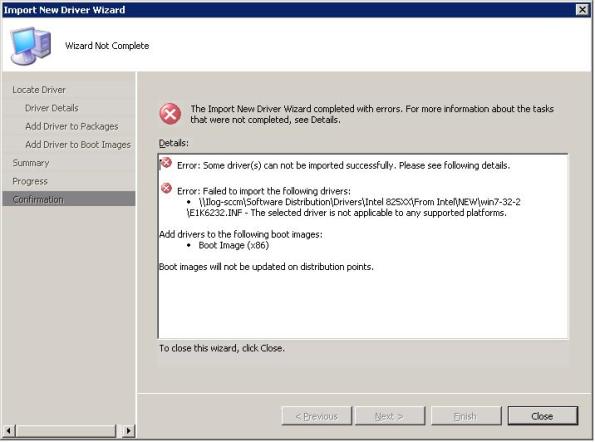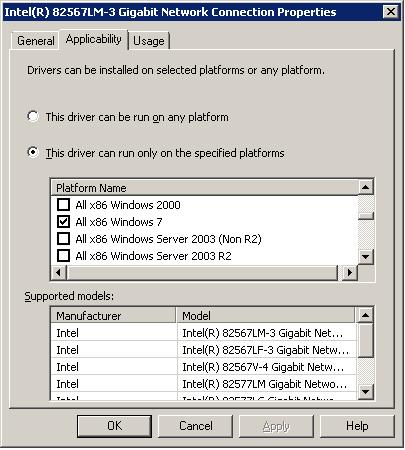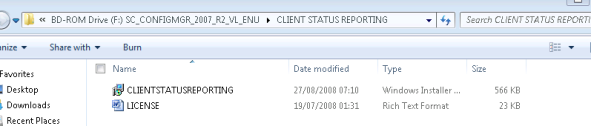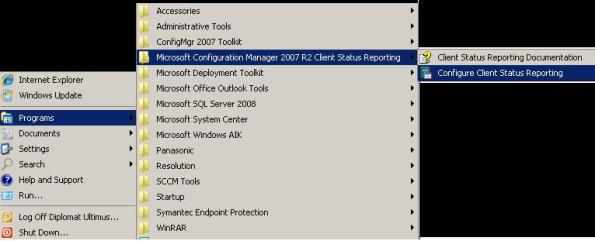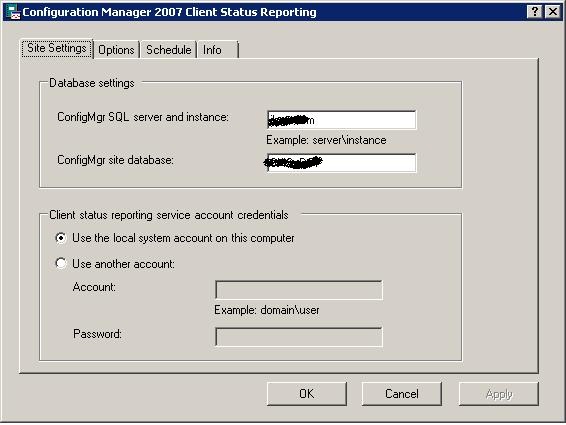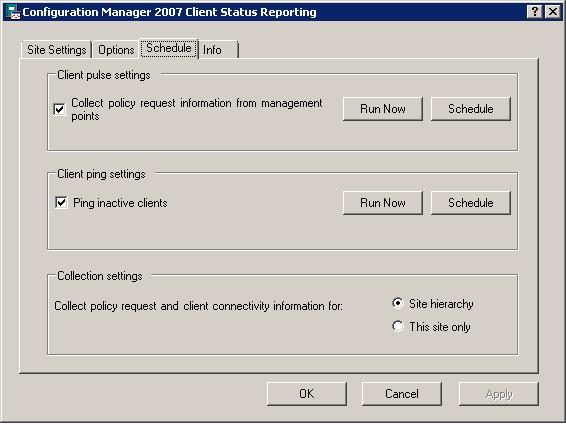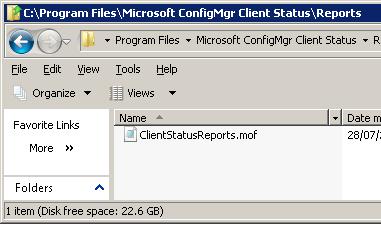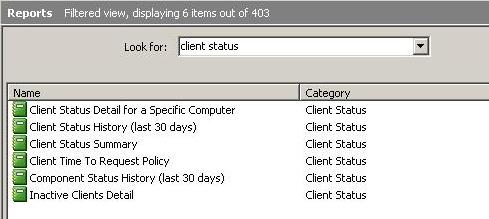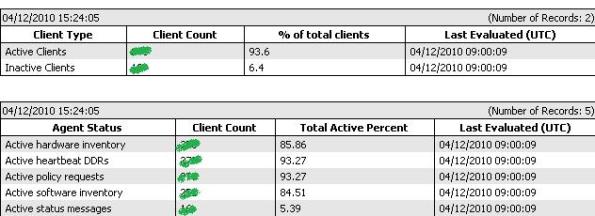Archive
Track Local Network Shares on SCCM 2007
Hi,
If you need to find all the local shares that users create on their computer this post might be good for you,
The first thing you need to do is to edit the sms_def.mof file for the client to start reporting of his local shares\
- Open the file …\Microsoft Configuration Manager\Inboxes\clifiles.src\hinv\sms_def.mof with your notepad
- search for SMS_Group_Name (“Shares”),
- You can change all the FALSE parameters to TRUE, or just the SMS_Report, Name and Path
- Now you need to wait, it can take some time that the client will start reporting about his shares
The second thing to do is to build a small report, you can use a basic report that show all the shares
SELECT TOP (100) PERCENT dbo.v_GS_SHARE.ResourceID, dbo.v_R_System.Name0 AS Hostname, dbo.v_GS_SHARE.Name0 AS ShareName,
dbo.v_GS_SHARE.Path0 AS Path
FROM dbo.v_GS_SHARE INNER JOIN
dbo.v_R_System ON dbo.v_GS_SHARE.ResourceID = dbo.v_R_System.ResourceID
Or you can use some filter to disable administrative shares
SELECT TOP (100) PERCENT dbo.v_GS_SHARE.ResourceID, dbo.v_R_System.Name0 AS Hostname, dbo.v_GS_SHARE.Name0 AS ShareName,
dbo.v_GS_SHARE.Path0 AS Path
FROM dbo.v_GS_SHARE INNER JOIN
dbo.v_R_System ON dbo.v_GS_SHARE.ResourceID = dbo.v_R_System.ResourceID
WHERE (dbo.v_GS_SHARE.Name0 NOT LIKE ‘_$’) AND (dbo.v_GS_SHARE.Name0 <> ‘admin$’) AND (dbo.v_GS_SHARE.Name0 <> ‘ipc$’)
I’m done here , on my next post I’ll show how to generate report of permission of those shares.
HowTo Create SCCM collection based on failed advertisement
Hello
I came across with advertisment that failed 50% because of some setting wrong,
Before installation of the software requested was necessary to install a specific patch failed computers,
I found the following query that finds the computers that have failed in the original Advertisment
SELECT sys.ResourceID,sys.ResourceType,sys.Name,sys.SMSUniqueIdentifier,sys.ResourceDomainORWorkgroup,sys.Client FROM sms_r_system as sys inner join SMS_ClientAdvertisementStatus as offer on sys.ResourceID=offer.ResourceID WHERE AdvertisementID = ‘XXX#####’ and LastStateName = “Failed”
You know the rest here,
Yair
How-to create collection based on MAC address or UUID
Hi all
I Use this collection to “find unknown” computers for deploy OSD over PXE, to make the resource unknown i need to delete it, but I don’t know the name of the resource only the MAC / UUID that shown in the PXE boot.
First create a new collection and the member ship rules should be based on query like the images below:
That’s it,
Yair
PXE not working after restating the sccm 2007 server
Hi All,
Our SCCM server contain the PXE Service Point and WDS (DHCP on another server) – The server is A Virtual Server
Every time we needed to restart the server, the PXE didn’t worked, and we received the cursed TFTP Error….
So i tried to fix this issue by removing the PXE Service point, and reinstalling, but i needed to create distribution points again to all my software/images
So, after 6 month, i solves this issue
- Restart the WDS Service
- Restart The PXE Service
- Update the Distribution points of the Boot image, x86 and X64 as well, i don’t know why it’s worked, but it fixed it.
Yair
How To Install The Accurate Driver Package For Specific Computer Model Using WMI Query (SCCM OSD)
Hi All,
This Howto guide will show you how-to install in the OSD TS the Accurate Driver Package For Specific computer model
First Create Driver Package For Each Computer Model
Then, In the OSD TS, Create Apply Driver Package For Each Model (Like The Picture Bellow)
Then, In the Option Tab, use WMI Query, to Determine If this Package Will Apply to this Computer

The syntax Shuld be like this:
SELECT Model FROM Win32_ComputerSystem WHERE Model like ‘%Latitude E4300%’
Thats it,
Yair
PST Inventory With SCCM
Hi,
We are about to implement Symantec Enterprise Vault and we need to estimate our PST size on our laptops,
So I set the Inventory Collection (Site management ->Site name -> Site settings -> Client agents (properties) -> software inventory client agent)
It will take a few days until the DB will be entered with the information we need, (I set up the software inventory schedule to run every 1 day for the first week, after i have all the information i’ll set it back to run every 7 days as the default setting)
Now There is few ways to see the PST data:
1. Use built-in report called Computers with a specific file and in the file name use %.PST
You should see something like:
2. Use Custom Report For PST as I found on System Center Forum by John Marcum
PST’s on a Client
select Sys.Name0, Sys.User_Name0, SF.FileName, SF.FilePath, SF.FileSize/1024 as Megs
from v_R_System Sys INNER JOIN v_GS_SoftwareFile SF on
Sys.ResourceID = SF.ResourceID
where SF.FileName like ‘%’+’.PST’ and Sys.Name0= @System
Order by SF.FileName
PST’s on Client Count
select Sys.Name0, Sys.User_Name0,
Count(SF.FileName) as FileCount,
Sum(SF.FileSize/1024/1024) as ‘Megs Used’
from v_R_System Sys INNER JOIN v_GS_SoftwareFile SF on
Sys.ResourceID = SF.ResourceID
where SF.FileName like ‘%’+’.PST’ and SF.FileSize/1024/1024 > 0
Group by Sys.Name0, Sys.User_Name0
having Count(SF.FileName) > 1 order by Sys.Name0 Desc
That’s It,
yair
NO_SMS_ON_DRIVE.SMS
Hi,
This is something you all need to know and remember, as you might have noticed, the SCCM Server Brutally use all local hard-disk for Distribution Point,
If you want to avoid it, all you need to do is create a simple text file named NO_SMS_ON_DRIVE.SMS, leave this file empty and put it on the root folder on the partition you don’t want the SCCM take over it.
You cannot import a driver into an OSD image if the driver is signed for only the Windows 7 operating system in SCCM 2007 SP2
Hi All, I was trying to import Windows 7 Drivers to SCCM OSD BOOT IMAGE, and I got this messege :
The selected driver is not applicable to any supported Platforms.
So, After it Goolge it (It took me 5 Second), I found this HotFix: You cannot import a driver into a OSD image if the driver is signed for only the Windows 7 operating system in SCCM 2007 SP2 (KB978754).
That born to FIX this problem (yeepi…)
So I request it from microsoft and get it to my email, After i installed it, I could import Wondows 7 Drivers to OSD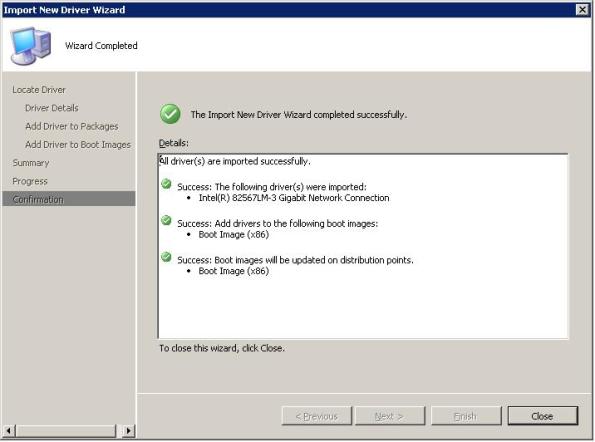
How To Create 2 Formated Partition In SCCM 2007 OSD Task Sequence
Hi All,
I Was looking for a way to create two partition in Task Sequence, The Default is 1 Partition. I tried to do this:
 NOT GOOD, Now i Have 1 Partition and 50% Un-Partitioned, That have to be configured after Task Sequence
NOT GOOD, Now i Have 1 Partition and 50% Un-Partitioned, That have to be configured after Task Sequence
So The way to do this Right:
We need to create 2 Volumed, The First Formating the First 50%, And the other create volume and Format the 100% of the remaining space:
The Format And Partition Disk Sequence
The Second Step of this Sequence

Now You have it all configuerd right
enjoy
The complete guide For Client Status Reporting (SCCM2007 R2)
Hi All,
The Client Status Reporting is a nice add-on for the SCCM 2007 R2, The Client Status Reporting is NOT installed by default after you install The R2 of SCCM and you got to installed by your self
- Step 1 – Install the Client Status Reporting
The MSI located in the R2 media from this location
- Step 2 – Run And Configure
Configure your SQL settings
In this tab you can see If You configure everything right

- Step 3 – Import The Reports (From This Location)
- Step 4 – Use the reports
Thats about it,
Yair